
https://www.slab.org.uk/guidance-for-applicants-online-financial-form-2/
https://www.slab.org.uk/guidance-for-applicants-online-financial-form-2/
The Online Financial Form 2 is currently only available for use by clients of solicitors firms registered to our pilot.
You recently contacted a solicitor to apply for civil legal aid. You told them you were interested in participating in this pilot and agreed to complete a Financial Form 2 online.
As part of the online process you should have been sent an email from workspace@egresscloud.com
If you have not received an email from the above email address to your inbox, please also check your spam/junk folders.
If you have not received an email from workspace@egresscloud.com, you can find complete a printable/fillable version of our existing Financial Form 2.
Once completed, please:
If you have queries about the online process or completing the Financial Form 2 online, please contact Kim Blance: E blanceki@slab.org.uk.
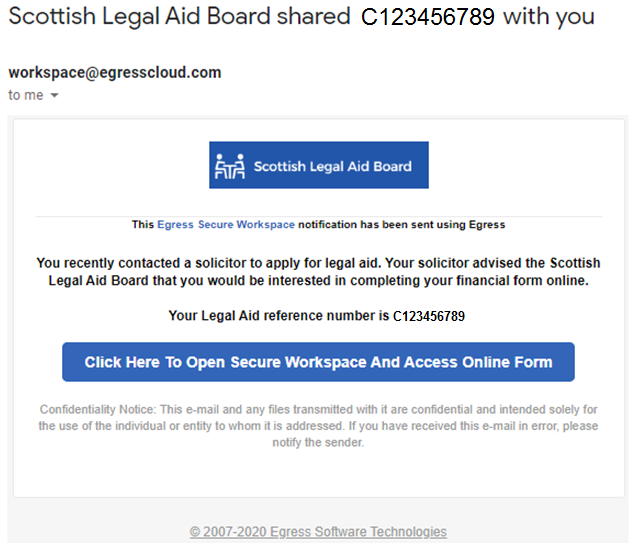
Keep your original email from workspace (workspace@egresscloud.com) safe.
You will always access the log in page by clicking on the link in the email with the wording: Click Here To Open Secure Workspace And Access Online Form. This directs you to the workspace and online form, in the event that you need to return to a partially completed form to complete and submit to SLAB.
Access to the online form is through a secure workspace which you can access by selecting ‘Click Here to Open Secure Workspace and Access Online Form’ within the email.
As a New User, you will need to create an Egress account, which is quick and easy to set up.
Once you have created your Egress account, you will use your Egress ID (your email address) and Password to sign in to the workspace and complete the Scottish Legal Aid Board online financial form.
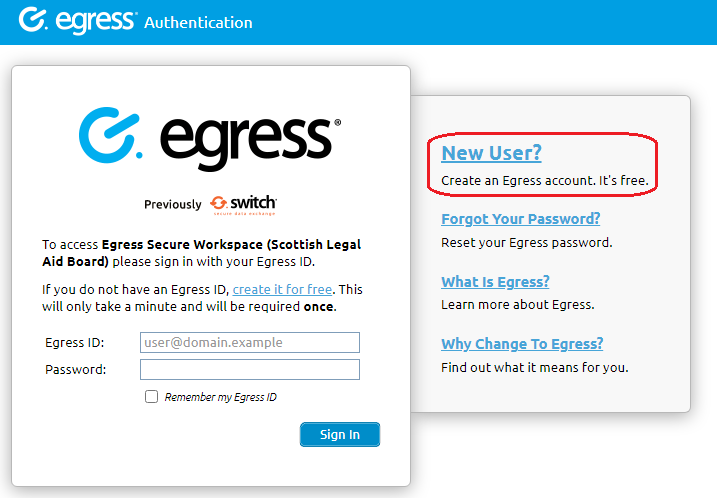
You will be sent another email from Egress to activate your account. Simply select the Activate account option from within the email you receive:
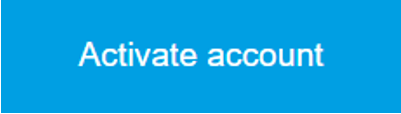
Your Egress ID registration is now complete and you can Access Scottish Legal Aid Board workspace:
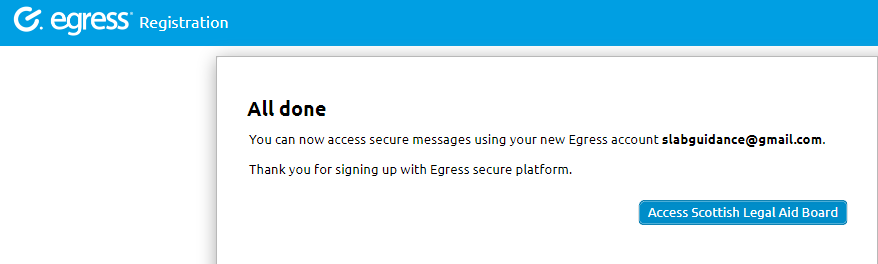
When you access the workspace, accept the ‘Welcome’ pop ups, selecting ‘I accept, continue’ and ‘Take Me to Egress Secure Workspace’ which are one-time notifications:
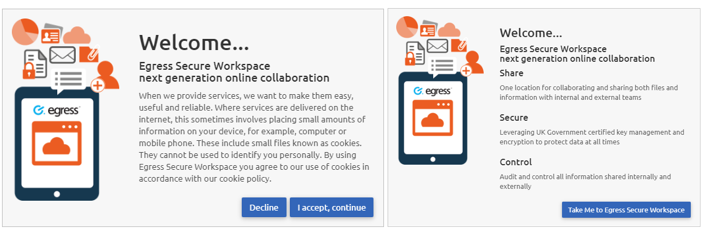
You are now in the workspace.
You will only need your email address and password for any future log ins to the online workspace.
We recommend you keep your original email from workspace@egresscloud.com safe as the link in this email will give you access to the log in page, if you have not saved the website link.
Your Legal Aid reference number is displayed as a ‘Zone Name’ on the workspace, for example C123456789:
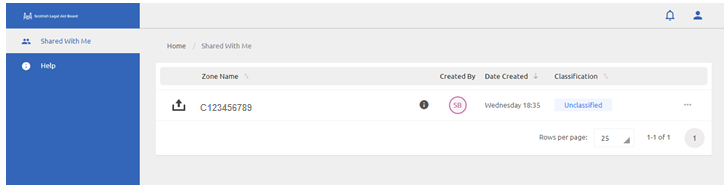
Select the ‘Zone Name’ to open the workspace for this Legal Aid reference number (LARN):
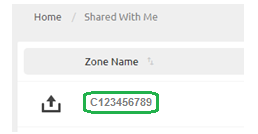
We have provided some important information before you start on the workspace before the link to the Online Form, which we encourage you to read.
Once this important information is read, select ‘Click here to complete the form’, and the online form will open.
You are now in the Online Form and can complete the information.
In total you will have received 3 emails from Egress:

Don’t worry! It can be reset as follows:
Access the log in page from the original email you received and select the link ‘Click Here To Open Secure Workspace And Access Online Form’, then select the ‘Forgot Your Password option:’
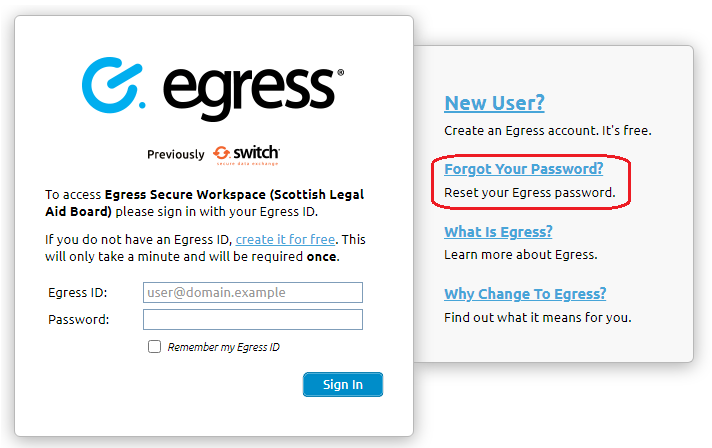
Enter you email address in ‘Egress ID’, enter the ‘Security code’ and select ‘Begin Password Reset Process’:
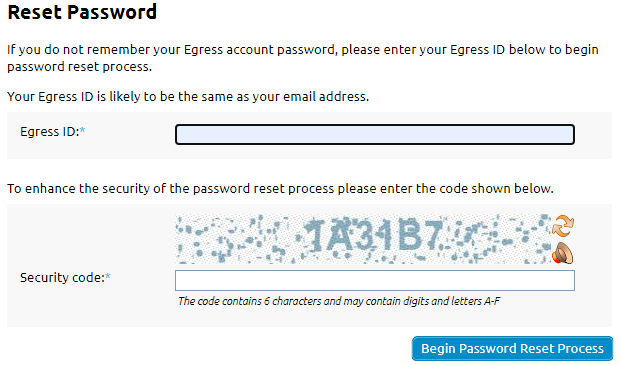
You will receive an email with an ‘Activation code’ and a ‘Reset Password’ link, which you should select:

This will then prompt you to answer the two security questions you initially set up with your Egress ID:
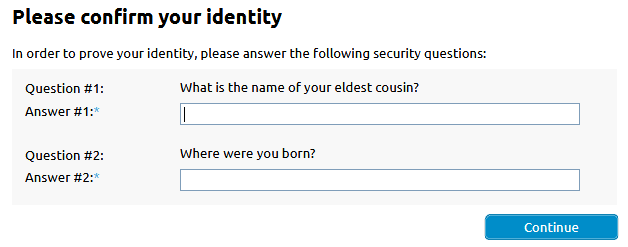
When answered correctly, you will be prompted to choose a new password and be advised when ‘Password is reset’.